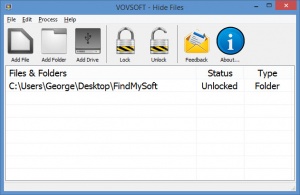Vovsoft Hide Files
2.2
Size: 2.29 MB
Downloads: 2923
Platform: Windows (All Versions)
Select a file, folder or drive, hit the Lock button, and Vovsoft’s Hide Files will immediately hide it out sight. Since access to Hide Files is protected by a master password, you are the only one who can bring a locked file, folder or drive out of hiding.
Hide Files is compatible with any Windows edition from Windows XP and Vista up to Windows 8 and 10. Installing it on a PC that runs any of these Windows editions is a simple task. Just download the installer, run it, and follow the setup wizard’s instructions.
On first run, you will be asked to select a master password and provide a password recovery email address. The master password protects against unauthorized access to Hide Files. Should you forget the master password, you can request a recovery email, meaning that you will get an email which says “your password is…"
The main panel on the interface lists all the files, folders or drives you’ve locked/unlocked in the past. Above this main panel there’s a toolbar with buttons to Add File, Add Folder, Add Drive, Lock, Unlock, and more. And way at the top, above the main panel and the toolbar, there’s a traditional File Menu.
Using Hide Files is a very straightforward matter. Let’s say that you want to hide a file for example. The first thing you have to do is load it into Hide Files by using the Add File function or by draggin & dropping the file onto the interface. Next up you must lock the file by using the Lock function – simply click the Lock icon on the toolbar or right click the file and select Lock from the context menu.
According to this video, using Hide Files to lock a folder should hide the folder out of sight. That did not happen during my tests. As you can see from the Quick Look video that accompanies this article, all the files inside the folder where indeed hidden out of sight, but the folder itself remained visible. I don’t know if this a problem with my PC or if it has something to do with the fact that I used a trial version. Vovsoft doesn’t clearly specify that this would be a trial limitation.
Hide Files can easily hide files, folders and even entire drives. Using it is a very straightforward matter and access to Hide Files is protected by a master password.
Pros
Installing Hide Files on a Windows PC takes little time and effort. Access to Hide Files is protected by a master password. You can use this tool to hide files, folders and drives. If you forget the master password, you can ask for a recovery email.
Cons
Nag screen.
Vovsoft Hide Files
2.2
Download
Vovsoft Hide Files Awards

Vovsoft Hide Files Editor’s Review Rating
Vovsoft Hide Files has been reviewed by George Norman on 11 Jun 2018. Based on the user interface, features and complexity, Findmysoft has rated Vovsoft Hide Files 4 out of 5 stars, naming it Excellent